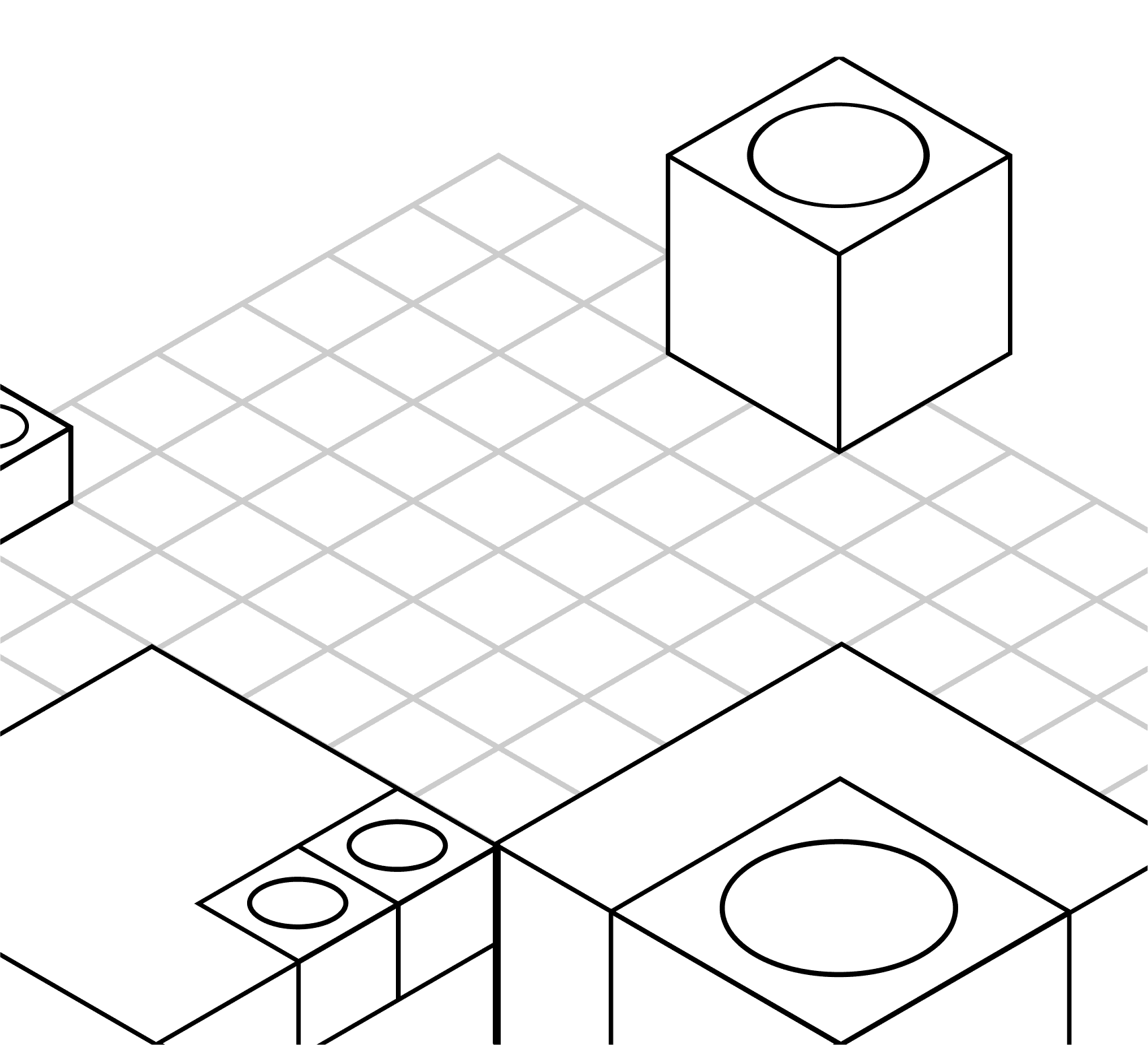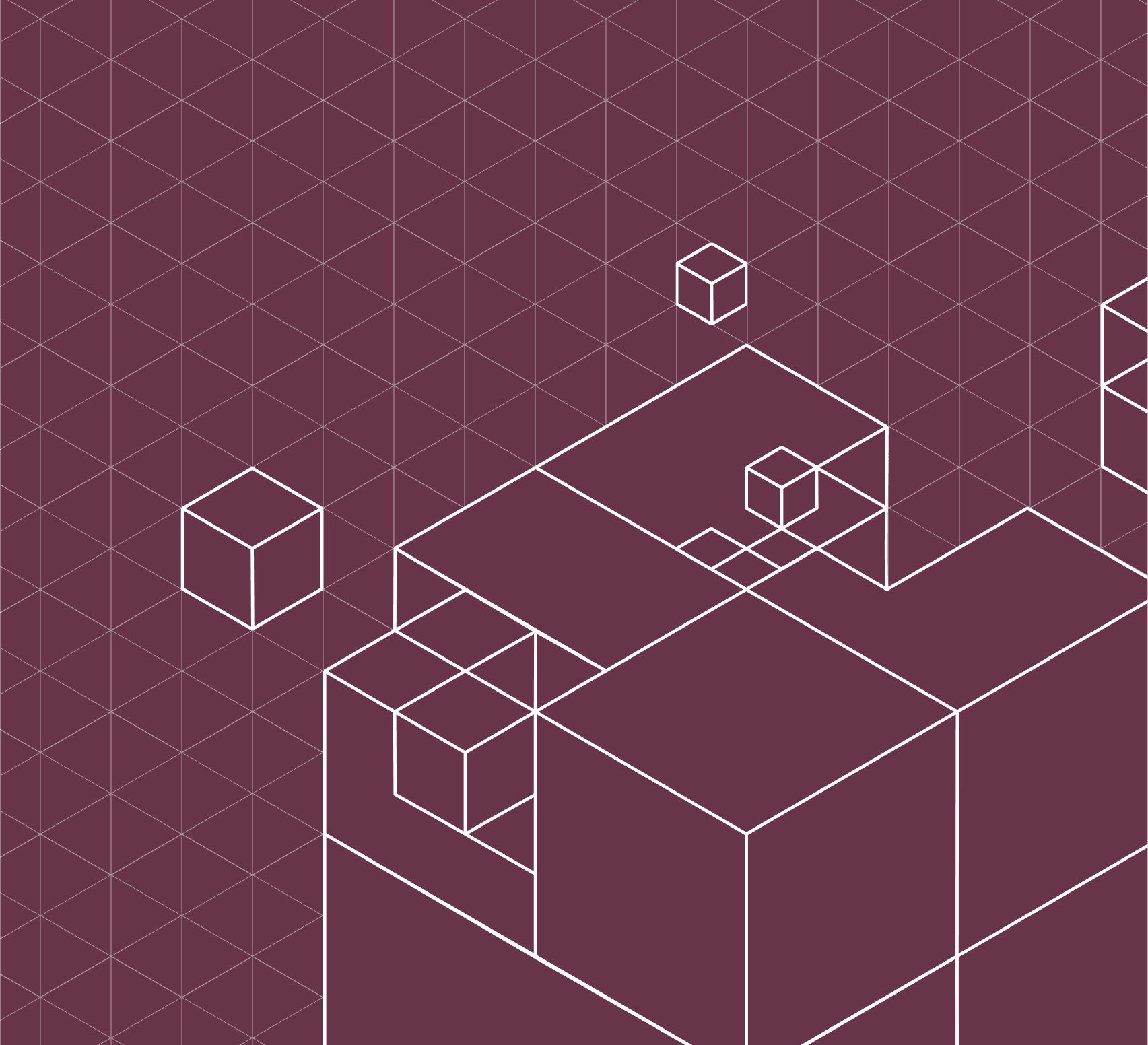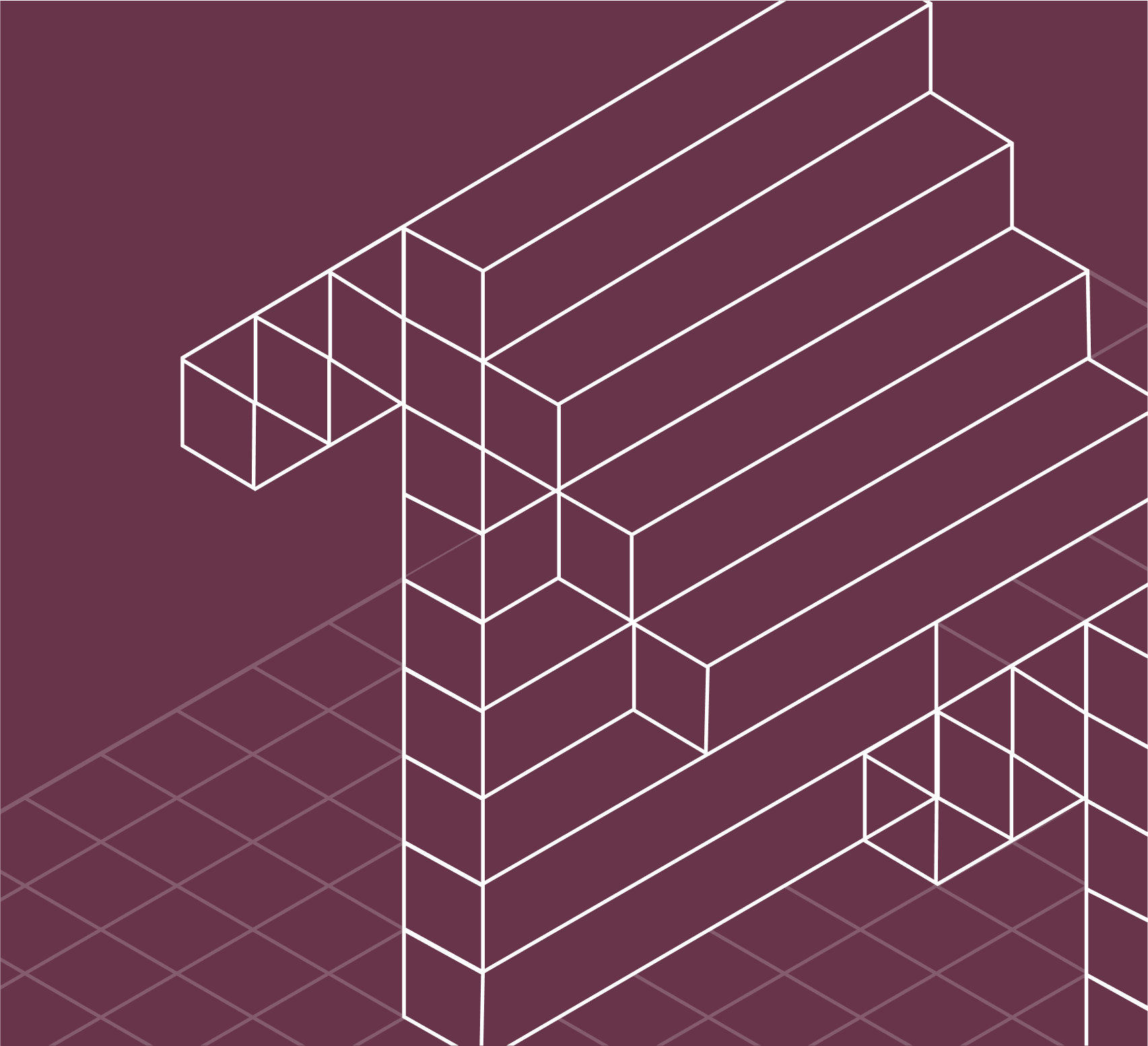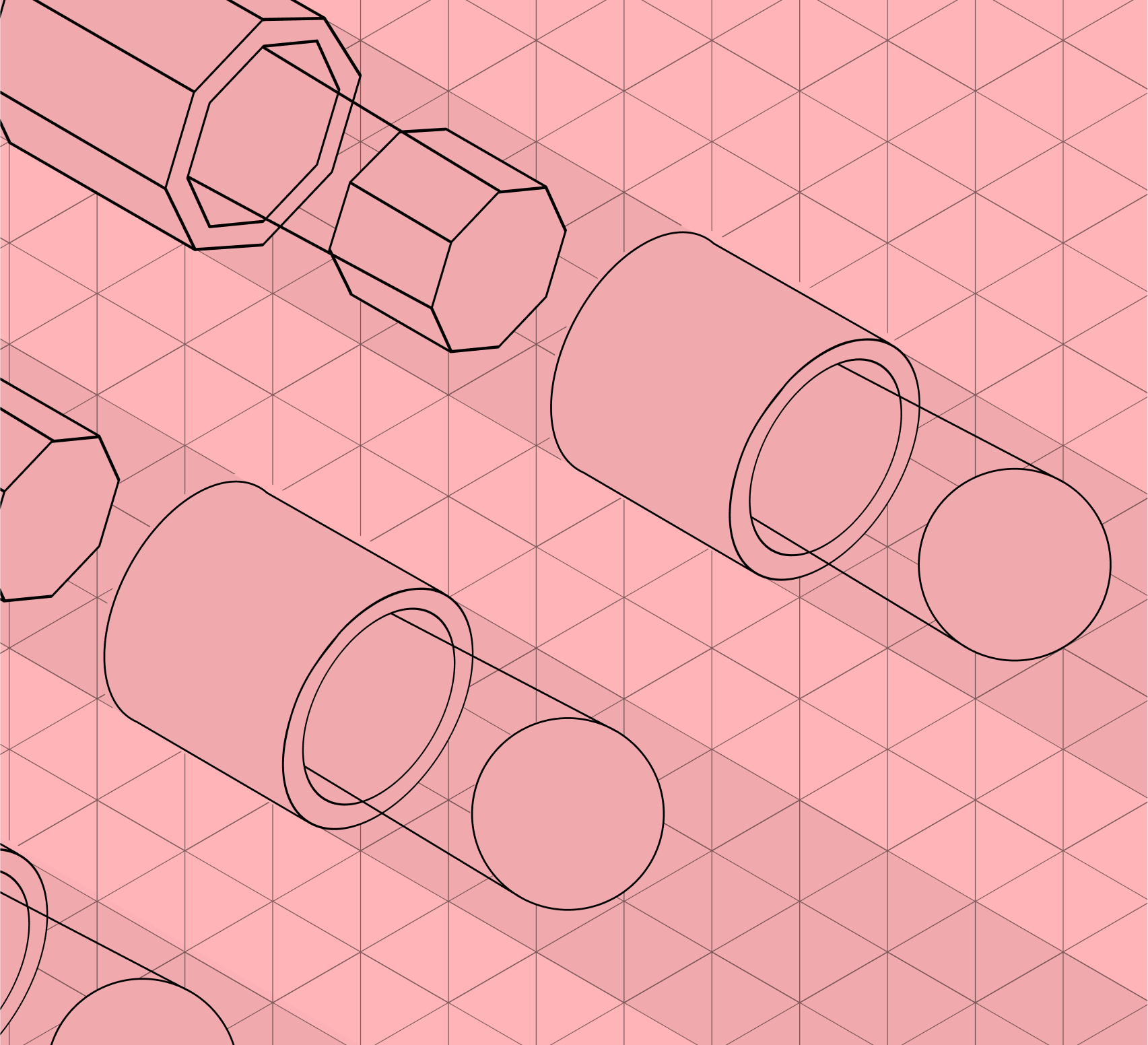
What to do when 'clear' lets you down
We’ve all been there. You’ve been running some commands. You switch focus away from your terminal. You come back, and your terminal is full of stuff you’re not interested in anymore. “Get this out of my sight”, you think. "clear" you type.
Problem solved. Blog post over. Oh, but wait! This doesn’t solve all my woes.
There’s another time when the ghosts of a command past can muddy your view. Say you’ve run some tests. There’s lots of output that you’ll need to scroll back through in case of a failure. You find the failure. You make a fix. You run the tests again. There’s another failure. So you scroll up, Ctrl A, [, PgUp or however you do it. This second time, it’s easy to miss where your most recent test output starts and where the old one ends.
I found clear doesn’t work for me this time. Running clear, then scrolling up, I see no gap between the previous output and my prompt. Looking into the man pages, it says “clears your screen if this is possible, including its scrollback buffer (if the extended “E3” capability is defined).”. OK, so this is probably a tmux issue. Exiting tmux, I find that clear does in fact clear the scroll history too. Outside of tmux, passing the -x parameter to clear (to stop it clearing scrollback buffer) give me the same effect as I saw in tmux.
So, at this point, I should probably give up on this blog post and go and work out how to make clear work the same in tmux. But wait, there might still be a use case that clear can’t fulfil here. Suppose I want to not throw away the old test output, but still have a clear point in the history where the old test output ended and a new one begins.
You could solve this problem by holding down the return key for a few seconds, so there was an obvious band in the terminal history of just the prompt. But there’s a slightly more inventive solution:
yes "" | head -50What’s going on here? [yes is a command] that will repeatedly output the string given (or y if no string is given). So giving it the empty string will make it produce newlines to stdout.
The appearance of yes in script or a command line is almost always a sign that you’re doing something wrong. It can be used as a hack to automate interactive CLIs that you know you’re going to say “yes” to:
yes | apt install fooyes | rm -ir some_directory/Or even if you know you’re going to say “no”:
yes no | <command>I know, right.
But CLI commands usually have parameters that you can pass to achieve a non-interactive mode:
apt install -y foorm -rif some_directory/It’s somewhat reminiscent of the “Useless Use of cat".
Apart from my beautiful command above, I think I’ve only used yes "legitimately” once: doing a quick test of a TCP connection by piping yes into netcat... maybe. What is “legitimate usage” anyway...
head -50 will take the first 50 lines of this. The -50 parameter is actually an undocumented archaic use of head (and tail) which apparently is only supported for back compatibility. It’s equivalent to -n 50. You can change 50 with any number. Some experimentation is needed with your terminal and the size of text you have.
So, there we have it. A slightly convoluted way of getting something you probably don’t need, but seems to have always amused anyone I’m paring with when I do it.
yes "" | head -50I’m hoping someone chimes in with a “why don’t you just do X” so I can un-muscle-memory this one.